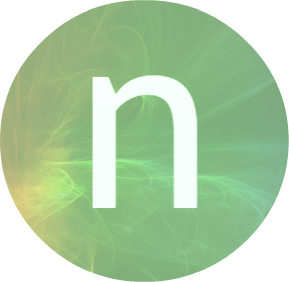Situation:
With the Update/RTM to Microsoft Windows 8.1 you are not able to use the Microsoft Unified Access Gateway (UAG)
features of the Company you work for or your Customer.
At least you are not able to open an SSL connection or start the RDP session to a server.
This has been caused by a false detection of your Windows and Browser Version by UAG itself. Don’t ask why
Mcrosoft dows not release a hotfix to fix this for their customers with ease …
… no one can understand their train of thoughts.
Many tried to edit their web.conf file but did not get a final, easy working solution 🙁
Solution:
First of all – it’s not the easy, one button and everything is fixed solution that I tried to achive. But it’s the only
working one I’m aware of.
Hopefully this workaround is not needed when Microsoft releases a patch/update for UAG in Q4 2013.
You have to go through four steps:
- Software prerequisites:
Receive the UAG client components (WhlClientSetup-all.msi) from your administrative contact
(because it won’t install from the UAG Portal).
It is located on the UAG server install directory (default path: C:\Program Files\Microsoft Forefront
Unified Access Gateway\von\PortalHompage\)
Install the „WhlClientSetup-all.msi“ with all features enabled.
If you use a third Party Firewall that will be detected by UAG everything will be fine. If you use the
standard Windows Firewall it’s possible that it won’t detected correctly and access to some features
will be denied. You can check if your firewall setup will be detected by clicking the Button „system
information“
{slider picture of button|closed}
{/sliders} - Start your Internet Explorer and add the domain you try to log on via UAG to the list of sites that are
opened in compatibility view. - Restart your Browser and enter the UAG portal address.
When loaded press F12 (Developer Tools) and set the parameters of the site as followed (or
shown in the screenshot below):
Document Mode: 9
Useragent String: Internet Explorer 9
When changed then log on with your personal credentials.
You will see everything will be available exept SSL.
{slider click to show screenshot with settings|closed}
{/sliders} - To use SSL please log off (but dont’t close IE) and log on the UAG portal.
Everything should be fine now – SSL should be available too.
Be aware:
Step 3 and 4 have to be done at every new logon to the UAG Portal page!!!
The Developer Tools settings are not persistant!!!
Update log:
1.1 – 2013-11-27 – added information about firewallsetup in step 1
1.0 – 2013-11-26 – initial version of article